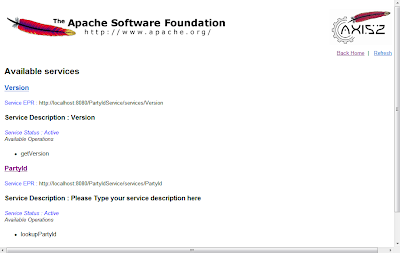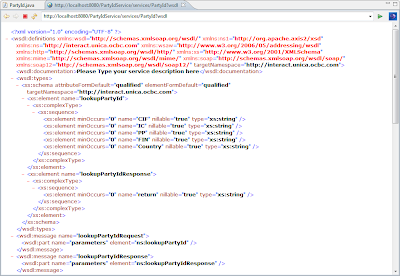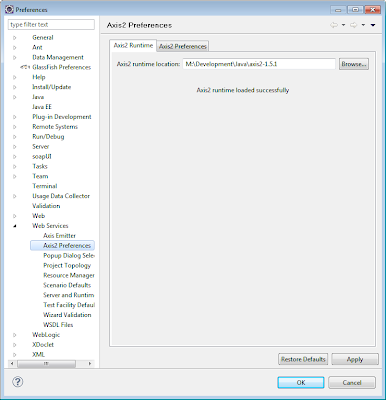
2. Ensure you select "Generate an interface for the skeleton".
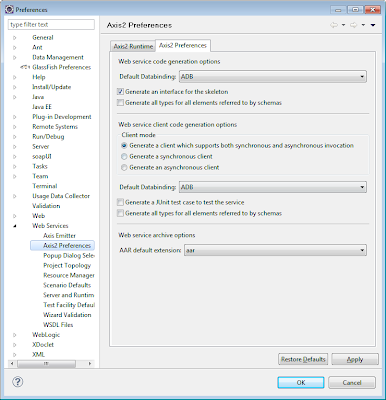
3. Configure a server runtime to deploy the web service:
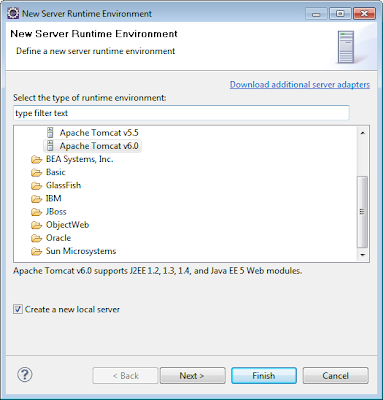
ensure you check "create a new local server"
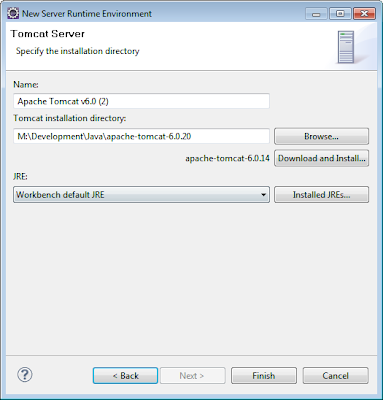
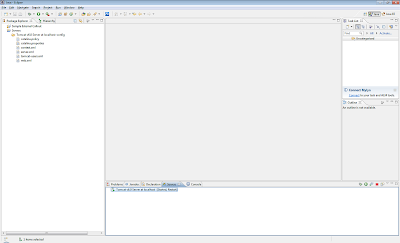
3. Create a new "Dynamic Web Project"
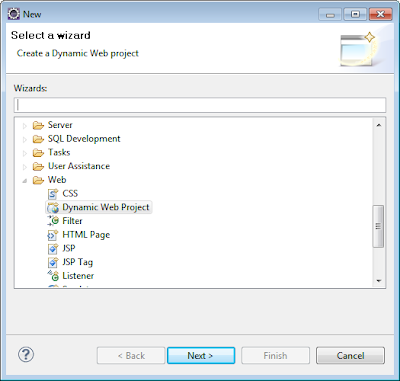
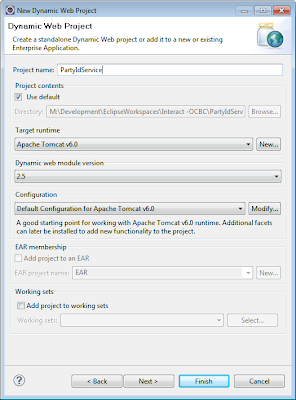
Under Configuration click "Modify" and ensure that Axis2 Web Service is selected.
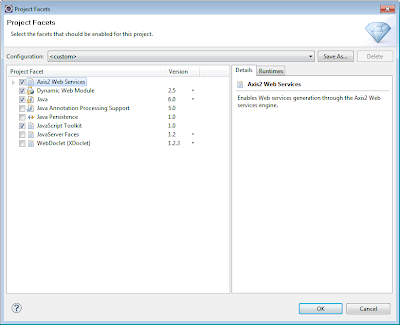
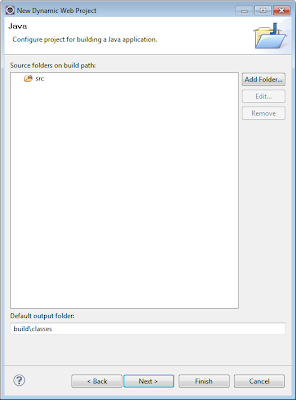
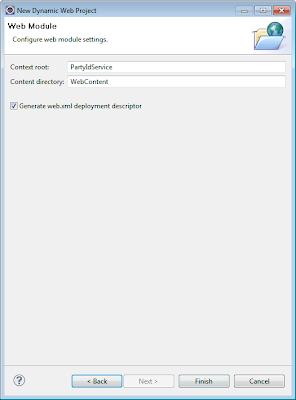
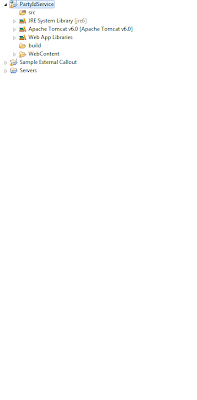
4. Create a new class eg. PartyId and add in the methods
5. Create a WebService
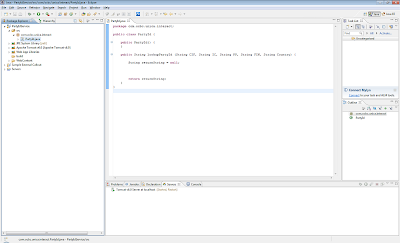
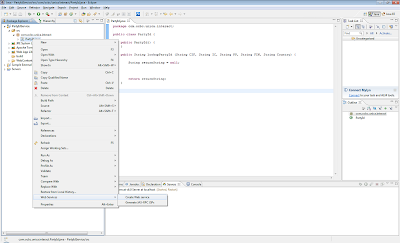
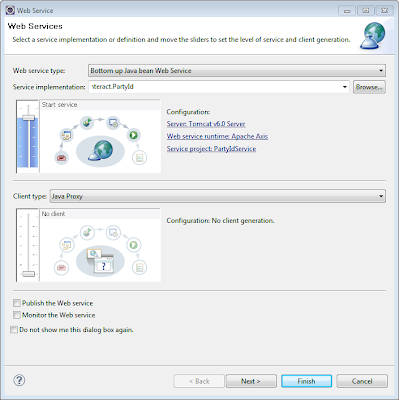
Ensure you choose Axis2 Runtime
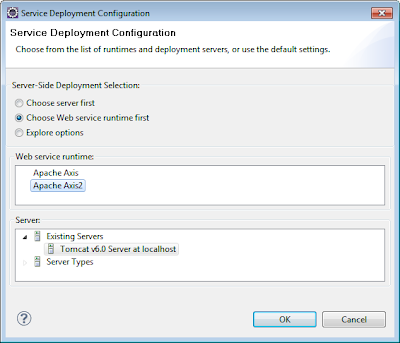
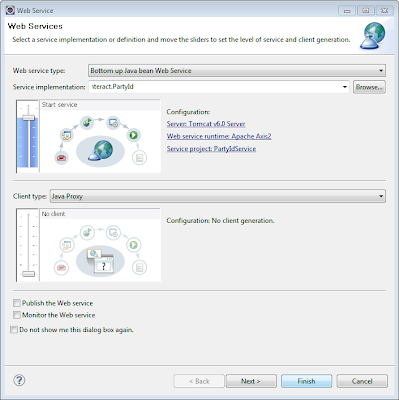
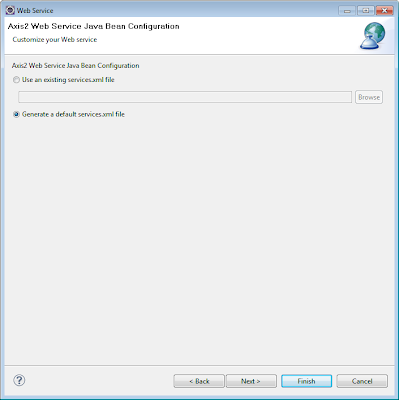
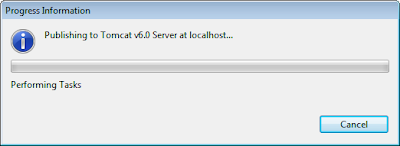
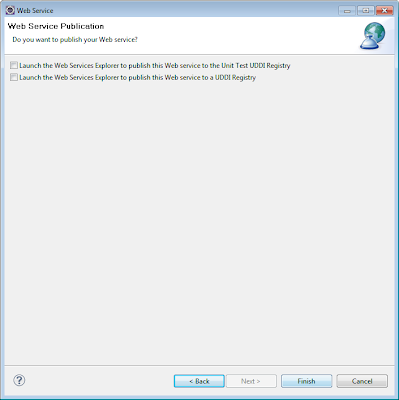
6. Run on the server
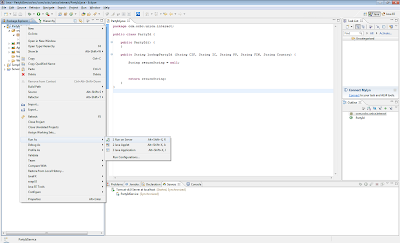
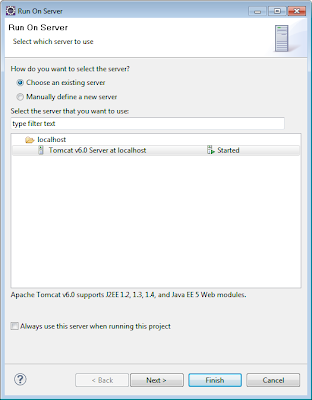
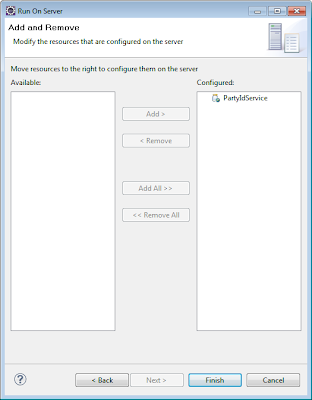
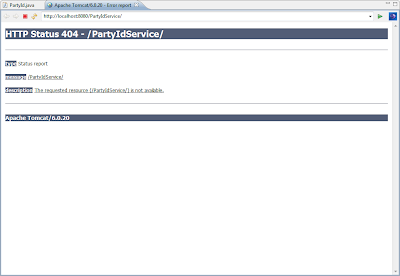
An error appears: change the url to : http://localhost:8080/PartyIdService/axis2-web/index.jsp
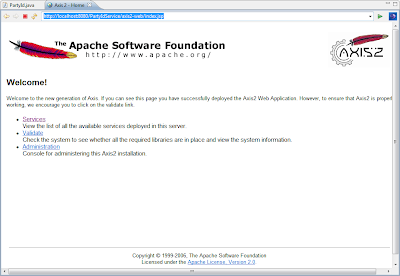
7. If error:
Edit the web.xml from the WEB-INF directory:
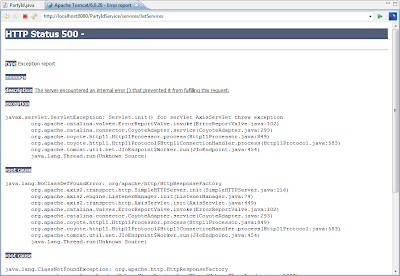
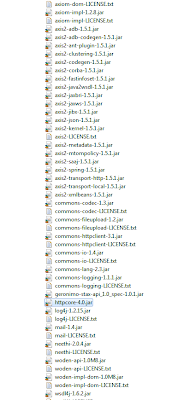
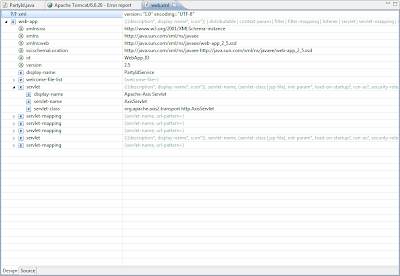
Change org.apache.axis2.transport.http.AxisServlet to
org.apache.axis2.webapp.AxisAdminServlet
(ensuring you are changing for Apache-Axis Admin Servlet Web Admin)
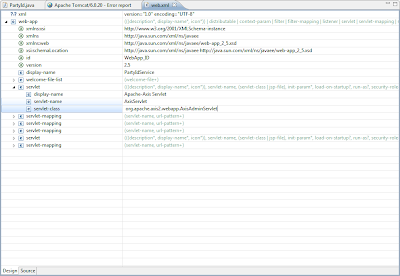
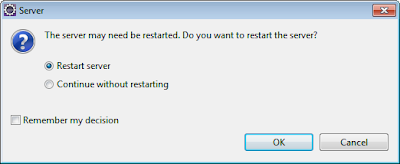
If asked for password, user : admin password : axis2
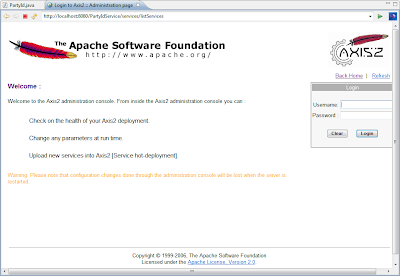
8. If successful, you should the following screens: