For more details, read this.
1. Export application as a Runnable JAR file e.g. MAMessageEditor.jar
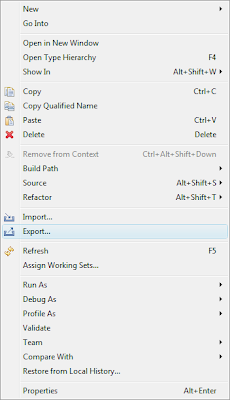
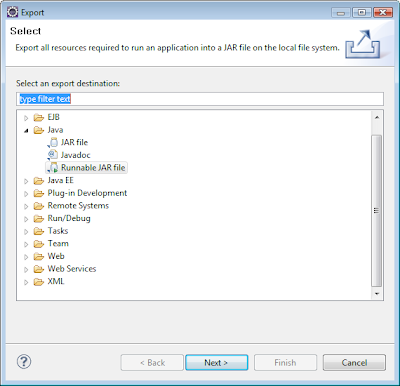

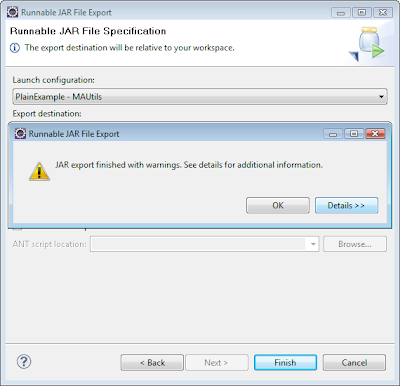
2. Sign the jar. You can view the details here.
Note: If you did not sign the jar, you will get a ecurity error - access denied (java.io.FilePermission)
a. Make sure that you have an SDK 1.4.2 keytool and jarsigner in your path.
b.Create a new key in a new keystore as follows:
keytool -genkey -keystore myKeystore -alias myself
You will get prompted for a information about the new key, such as password, name, etc. This will create the myKeystore file on disk.
c. Then create a self-signed test certificate as follows:
keytool -selfcert -alias myself -keystore myKeystore
This will prompt for the password. Generating the certificate may take a few minutes.
d. Check to make sure that everything is okay. To list the contents of the keystore, use this command:
keytool -list -keystore myKeystore
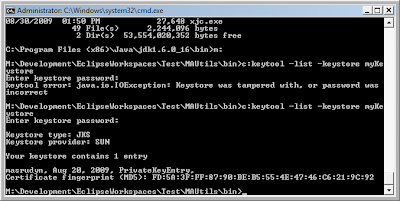
e. Finally, sign the JAR file with the test certificate as follows:

jarsigner -keystore myKeystore test.jar myself
f. Upload the jar file to the server.
3. Create a JNLP file (see example below). For more details, refer to this link : Deploying Java Web Start Applications
E.g.
href="MAMessageEditor.jnlp">
title Ma Message Editor /title
4. Create a HTML page to link to the JNLP file.
E.g.
Launch MA Message Editor
5. Ensure that the destop users has JRE installed.
6. Pass the URL to the users to run the application.




